Is your Xfinity modem router blinking green? Of Course, yes! That is why you are reaching out. Most of us have experienced this problem emanating from the Xfinity modem router having trouble connecting to the Internet.
In this article, we will check the root cause of this common problem experienced by lots of customers at some point when using xFi gateways. Tied to understanding the problem is the importance we attach to making you understand the simple ways to fix the problem.
I have experienced this at some critical moments, and it was all rosy for me. The challenge was I was in a hurry to get into an online interview and my internet was acting up. Checking the Comcast xFi gateway, I noticed it was blinking green. I had to check the manual as well as call the customer representatives to get a solution which I am now also discussing with you.
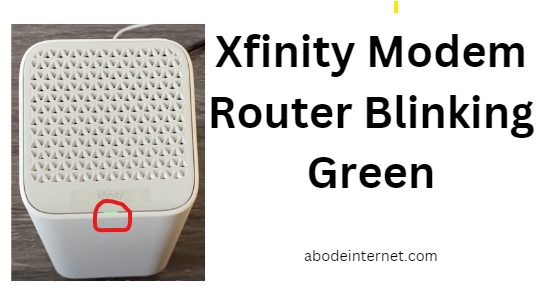
Let us start with understanding what the Xfinity modem router blinking green implies:
Xfinity Modem Router Blinking Green
The blinking green light on an Xfinity modem router indicates that it is trying to establish a connection after a restart, internet outage, or firmware update. Therefore, it shows that your Xfi gateway is having trouble connecting to the Internet.
The blinking green light on an Xfinity modem router does not last for long if there is no major problem. That is quite different from a solid green light which indicates everything is working perfectly on your gateway. The blinking light indicates that the modem is active but is trying to reconnect your home to the internet.
Your Xfinity gateway has several LED lights that shine different colors depending on the status of the Gateway. Some of them are:
- Stable white light: your xFi Gateway is operational.
- Stable red light: no internet connection on your Xfinity Modem Router.
- Blinking blue light: your xFi Gateway is connecting to another wireless device.
- Blinking green light: Your Xfinity internet connection is unstable. Also, there are chances of errors on the server side.
Troubleshooting the cause of your XFi gateway blinking green requires you to go step by step similar to what the customer reps took me through. Alternatively, you can check the xFi application to understand what the problem is. The following are some of the common reasons why your Comcast Xfinity modem router might blink green:
1. The Comcast Xfinity modem router is trying to establish a connection after a restart, internet outage, or firmware update
The main reason why your Xfinity modem router is blinking green is to indicate that it is trying to establish a connection after a restart, internet outage, or firmware update. This happens all the time where either there has been power loss, the gateway lost power or restarted, there has been an ISP outage affecting your area or the gateway had a firmware update necessitating a restart.
Xfinity may be currently experiencing connectivity issues with its internet services. This could be causing your modem to perform sluggishly, which is indicated by the sudden onset of a blinking indicator. If you’ve noticed this, we recommend contacting Xfinity to investigate if there’s an ongoing outage.
Additionally, it’s worth considering the possibility of power interruptions as a potential cause for the blinking. You might never know if your area had a power outage because some are not easily noticed by the eye.
2. Check for any loose cables or connections
When your xFi Gateway is first installed, all cables will be securely plugged in. However, over time, these cables might become loose due to external forces, normal wear and tear, rodents or other animals destroying the cables, or other reasons.
If you notice the lights blinking green, a loose wire may be causing the issue. Take a moment to check all of the cables and make sure they are properly connected.
Even though cables are not frequently handled, they can be quite delicate. Therefore, it’s essential to verify their secure connection. Examine the cables for any signs of damage or breakage.
If you notice any small nicks or smudges on the cable’s covering, it is advisable to replace it. When connecting a new cable, ensure it fits correctly, and you’ll know it’s properly attached when you hear a reassuring ‘click’ sound.
3. Xfinity Modem router overloading
Excessive device connections can lead to a green blinking light on your Xfinity modem router. This issue arises when your Xfinity gateway becomes overloaded with more than its intended device capacity, typically around 20 devices.
Since some of these modem routers are not state-of-the-art models, they have a limited capacity. Overloading occurs when you connect more devices than your router can effectively handle. Getting a household with 30 connected devices is very common these days.
For instance, if your modem router is designed to support only 8 devices, like the common Xfi gateways, exceeding this limit, say by connecting more than 10 devices, will result in overloading. To avoid this, it’s essential to adhere to the device limit your router can accommodate.
4. Xfinity Modem Router Overheating
Closely related to the overloading is overheating. The green blinking light on your Xfinity modem router could be a result of overheating, a common issue for electronic devices.
Overheating can occur when there is limited airflow, handling an excessive load, or as it ages. Prolonged exposure to high temperatures can lead to damage and an unstable internet connection.
This can be exacerbated if you place the router in a part of your house or office where significant heat is generated or if there is insufficient airflow. To prevent overheating, it’s important to ensure proper ventilation and cooling for your router.
5. Internet splitter malfunctioning
A green flashing light on your modem router may be attributed to a malfunctioning splitter. Splitters serve the purpose of dividing and separating connections into multiple links, essentially acting as a bridge for various categories of devices.
They typically split connections for TV, Wi-Fi, phones, laptops, and other devices. When a splitter isn’t functioning correctly or is overused, it can lead to issues that result in the green blinking light on your modem.
To troubleshoot, just Check the splitter and ensure it is even plugged in (plugged in tight and the connectors are properly crimped). Next, if you have a spare splitter, you can replace the original one and check if the light on your xFi gateway is still blinking. Finally, check if the splitter appears faulty (e.g., rusted or dirty).
6. Faulty Comcast modem router or Gateway problems
A blinking green light on your Xfinity Gateway may be indicative of a faulty modem router or gateway. When your device experiences problems or malfunctions, it can result in this status indicator.
This may start when the modem router is pretty new or may be due to wear and tear on the modem after some time. You need to speak to the Xfinity support team who will determine whether they should replace the modem router.
These issues could be related to hardware or software problems within the modem router or gateway. To resolve this, you might need to troubleshoot, seek technical assistance, or consider a replacement if the device is beyond repair.
7. Inability to establish proper authentication with your Internet Service Provider (ISP)
When your Xfinity gateway experiences an inability to establish proper authentication with your Internet Service Provider (ISP), it can lead to a blinking green light. This issue, known as authentication failure, occurs when your Xfinity modem cannot successfully recognize or authenticate the internet connection provided by your ISP.
This was my major concern when I got the blinking green light. I checked the first 6 causes indicated above to no avail. Therefore, when I reached out to the ISP, they helped me understand the authentication error message and resolved the problem immediately.
To address this problem, you must contact your internet service provider, as the root cause primarily lies with them. They possess the necessary tools and access to resolve the authentication issue, and they will work to ensure your modem’s connection is reestablished once you get in touch with them.
How To Resolve (Fixes) blinking green light on your Xfinity Modem Router
There is no need to troubleshoot your blinking green light on your Xfinity modem router if you are not planning on resolving the issue. The type of fix to apply depends on the cause of the green light on your Xfinity Gateway.
The easiest way to check the issues with your modem router is to use the xFi app. The app will give you the challenge with your modem router and can be used to check if any fix you have applied resolves the issue.
The following are the easy to implement ways to resolve the Xfinity modem router blinking green light.
1. Check for loose, broken, and damaged cables and replace them
To address a blinking green light on your modem router, you need to check for any cable that is damaged or loose and do the necessary correction. To resolve a blinking green light on your modem router by checking for loose, broken, and damaged cables, follow these steps:
- Power Off: Before you begin, power off your modem router and unplug it from the electrical outlet to ensure your safety.
- Inspect All Cables: Check all cables connected to your modem router. Pay close attention to the following cables:
- Power Cable: Ensure that the power cable is securely connected to both the modem router and the electrical outlet. Sometimes, even a slightly loose power connection can lead to issues.
- Coaxial Cable: If you have a cable internet connection, examine the coaxial cable that connects your modem to the wall outlet or splitter. Make sure it’s tightly screwed in on both ends.
- Ethernet Cables: If you use wired connections to connect devices to your router, inspect all Ethernet cables. Ensure they are properly seated in their respective ports, both on the modem router and the connected devices.
- Replacement Process:
- Power Cable: If you find a loose power cable connection, simply unplug it and plug it back in securely. Make sure it clicks into place.
- Coaxial Cable: If you suspect an issue with the coaxial cable, unscrew it from both ends, carefully inspect it for damage, and then securely reattach it. If the cable appears damaged or very old, consider replacing it with a new coaxial cable.
- Ethernet Cables: For Ethernet cables, check both ends for a snug connection. If you discover a loose or damaged Ethernet cable, replace it with a new one. Make sure to push the connectors in firmly until they click.
- Power On: After checking and securing all the cables, plug your modem router back into the power source, turn it on, and wait for it to fully boot up.
By inspecting and, if necessary, replacing any loose, broken, or damaged cables, you can resolve the blinking green light issue on your Xfinity modem router and potentially restore a stable internet connection. If the problem persists after these checks, it’s recommended to move to the next fix which is to power cycle your gateway or contact your internet service provider for further assistance.
2. Restart the Xfinity modem router
Powe cycling the modem router is one of the easiest and most effective way to to resolve a blinking green light on your Xfinity modem router. You can restart the gateway by following the steps below:
- Power Off: Locate the power button or switch on your modem router. Typically, it’s located on the back or side of the device. Turn off the modem router by switching it to the “Off” position or pressing the power button. If there is no power off button, just switch off the power at the power supply.
- Unplug: Once the modem router is powered off, unplug the power cable from the electrical outlet. You may also need to disconnect any backup batteries if your modem has one.
- Wait: Leave the modem router unplugged for about 30 seconds to 1 minute. This allows it to fully power down and clear any temporary issues.
- Reconnect: After the waiting period, plug the power cable back into the electrical outlet and turn on the modem router by switching it to the “On” position or pressing the power button.
- Wait for Boot: Give the modem router a few minutes to fully boot up. During this time, the blinking green light should stabilize, and it should eventually turn solid or change to the appropriate status light for a normal internet connection.
- Check Connection: Once the modem router has fully restarted, check to see if the Xfinity modem router blinking green light issue has been resolved. If it’s still blinking after the restart, you may need to go to the next troubleshooting step or contact your Internet Service Provider for further assistance.
Rebooting the modem router helps the device to cool off and also to resolve some of the pending issues that may require power cycling to resolve. Power cycling can also resolve blinking blue light on your Xfinity gateway which indicates that the modem router is in WPS mode.
3. Connect the modem directly into the main cable
Connecting the modem directly to the main cable instead of using a splitter can help resolve the Xfinity Modem Router Blinking green issue by ensuring a more robust and direct connection to the incoming internet signal.
Splitters can introduce signal loss and potential signal degradation, particularly if they are old or malfunctioning. By bypassing the splitter and directly connecting the modem to the main cable, you eliminate the intermediary components.
The bypassed components could be contributing to the problem, thus improving the modem’s ability to authenticate and establish a stable internet connection, ultimately reducing the likelihood of the green blinking light issue.
4. Disconnect and reconnect all devices connected to your Xfinity gateway
To address the blinking green light on an Xfinity gateway, you can try disconnecting and reconnecting all devices connected to it. After plugging in the modem, disconnect two or three devices linked to it to see if the blinking light issue ceases.
Sometimes, this issue can be resolved with a simple disconnection and reconnection process. After doing this, disconnect all devices that utilize the modem’s internet connection, such as your laptop.
Keep these devices disconnected temporarily and proceed with the next step, explained below, to assess whether the blinking light persists after reconnection. This method can help identify and rectify potential issues with device connections or conflicts that may be causing the blinking green light on the modem router.
5. Relocate the Xfinity modem router
Relocating the Xfinity modem router can provide a straightforward solution to address the Xfinity gateway blinking green light issue. It’s essential to find a new location that ensures easy accessibility for your connected devices, allowing them to connect without hindrance.
Once you’ve identified a suitable spot for the router, it should accommodate the internet configuration, making it convenient for your devices to access the internet connection and potentially resolving the blinking issue.
However, be mindful that frequent movements of the modem may lead to hardware damage, potentially contributing to the blinking problem. If such damage occurs, you may need to replace the affected components to fully resolve the issue.
6. Check your Xfinity subscription monthly payments
If you’ve attempted the troubleshooting steps mentioned above and are still experiencing the Xfinity blinking green light, it’s important to check your Internet Service Provider (ISP) payments. Sometimes, the cause of the issue may be as simple as forgetting to pay your monthly subscription.
If you’ve missed your internet service bill payments, Xfinity may have suspended your connection. In such cases, it’s advisable to renew your subscription promptly to have your internet connection reestablished.
In most cases, the non-payment can cause the blinking issue to persist until the payment is resolved. Ensuring your account is up to date is a fundamental step in maintaining a stable internet connection.
7. Reset your Xfinity Modem Router
If your problems persist, you may result to factory resetting the modem router to fix the blinking green light. Please note that a factory reset will erase all customized settings on your modem router, so be prepared to reconfigure it with your ISP’s information and any specific settings you may have had.
To resolve the Xfinity modem router blinking green light, performing a factory reset can be an effective solution. To initiate a factory reset, follow these steps:
- Ensure the Modem is Plugged In: Make sure your modem is connected to a power source, and the POWER light is blinking, indicating that it’s enabled.
- Locate the RESET Hole: Find the small hole on the back of the modem with the label “RESET” positioned below or beside it.
- Use a Small Tool: Take a small tool, such as a pin or paperclip, and insert it into the RESET hole.
- Press and Hold: Press and hold the tool in the hole for approximately 3 to 6 seconds.
- Observe the Lights: While holding the tool in the RESET hole, watch the lights on your Xfinity modem router. When they go off and then come back on, release the tool. This indicates that the router has been successfully reset to its factory settings.
8. Reach out to Customer support
If you’re still facing the issue of a blinking green light on your Xfinity modem router after attempting various troubleshooting steps, it’s advisable to reach out to the customer support department of your Internet Service Provider (ISP), in this case, Xfinity.
Technical support staff can provide you with expert assistance and different solutions tailored to your specific situation. You can call Comcast at 1-800-Xfinity (800-934-6489) or even chat with Xfinity customer support team.
They can diagnose the issue more comprehensively, guide you through additional troubleshooting steps, or schedule a technician visit if necessary to resolve the blinking green light issue and ensure your internet connection is stable and reliable.
Conclusion
A blinking green light on your Xfinity modem router can be a frustrating issue, but it’s not insurmountable. We’ve explored several troubleshooting steps and solutions to help you regain a stable internet connection. First, check for loose, damaged, or broken cables and replace them if necessary.
Restart your modem to refresh the connection. Consider connecting your modem directly to the main cable instead of using a splitter to eliminate potential signal interference. Disconnect and reconnect devices to address potential connectivity conflicts. Relocate your modem to optimize signal strength.
Ensure your ISP payments are up to date, as unpaid bills can lead to service suspension. If all else fails, perform a factory reset to restore your modem to its default settings.
Ultimately, if the problem persists, don’t hesitate to reach out to Xfinity’s customer support and technical staff for expert assistance. With these steps, you’ll be well-equipped to resolve the blinking green light issue and enjoy a reliable internet connection once more.
