
If you’re someone who likes to do things on the go, then a laptop is your best friend. Whether you’re browsing the web, checking social media, or handling work, it’s important that you have access to a solid internet connection. For most people, that means using WiFi for their online activity. If you don’t want to sacrifice your privacy in the process, then we’ve got some tips for you. How do you make Xfinity internet private?
You can make Xfinity Internet private by using the Xfinity app or editing your firewall settings on the website. On the app, you will need to use the pencil icon on your network while on the xFi website, can use Edit WiFi once you have selected the network on the user interface.
Security and privacy are important to most of us. From passwords, to credit cards, to email addresses, you want to be sure that your information is properly protected.
Nowadays, it’s hard to make sure everything is safe. With the advent of the internet and social media, as well as growing global terrorism and cybercrime, keeping sensitive information private has become a challenge.
However, there are ways for you to ensure your Xfinity Internet connection is secure. Check out this quick guide on how to make Xfinity Internet private by using the Xfinity app or editing your firewall settings on the website:
Why is it important to make your Xfinity Internet Private?
It is important to make your Xfinity Internet private because it will help protect your information from being hacked.
Hackers are constantly finding new ways to hack into people’s home networks, so protecting yourself is paramount.
In this day and age, you need to be sure that you are taking precautions for your safety and the safety of your family. Now that we live in a digital world, it’s important to take care of all of your digital assets as well.
To make sure you’re safe, there are a few steps you can take. You can use the Xfinity app or edit firewall settings on the xFi website.
Either way, you’ll have a secure connection with an encrypted password and an additional layer of protection against hackers trying to steal your valuable information.
Related: Best Home Firewalls
How to make Xfinity Internet private

Xfinity is an internet provider that many people use. Often, you have to provide your credit card information just to sign up for service.
With privacy and security being a major concern these days, it’s important to keep your information safe.
While Xfinity offers a VPN service that encrypts the data and hides your IP address, it can be complicated to set up and maintain.
Fortunately, there are other ways you can make Xfinity Internet private without using a VPN.
The first way is by signing into the Xfinity app on your phone or computer and clicking on “See Network”.
From there, you’ll have access to edit your firewall settings on xFi. You can also go directly to the xFi website and click “Edit WiFi” from there.
Once on the page with settings, find the option for “WPA2-Enterprise mode” and select it. This secures all of your connections through 128-bit AES encryption which makes it harder for hackers to intercept data in transit.
Another way of making Xfinity Internet private is by changing the password for each WiFi connection you share with guests or roommates who don’t need access to sensitive information like email or banking websites. This way only those who know the password will be able to take advantage of secure internet connections on xFi’s network.
How to make your Xfinity Internet Private by using the Xfinity app
It can be difficult to remember the password for all your accounts. That’s why we recommend using the Xfinity app to help you make Xfinity Internet private on any device. Here’s how:
- Open the Xfinity app and select “Security Settings”
- Select “Manage Device Connections”
- Under “WiFi Connections,” you will see a list of your WiFi connections and their security settings
- Find your WiFi connection and press “Block Unsecured Wi-Fi Networks” to enable it
- Press “Save” when asked if you want to apply these settings to all devices associated with your account
How to make your Xfinity Internet Private by editing firewall settings on the xFi website
To make your Xfinity Internet Private, start by logging into the xFi website with your Comcast username and password. Next, select See Network on the top of the page.
Now select Edit WiFi on the left side of the page.
Next, you’ll see a list of every device that is connected to your WiFi network. Select any device you want to change the firewall settings for and click Edit Settings in the bottom right corner.
Finally, scroll down to Firewall and under Web Filtering, uncheck Block Adult Content and Block Malicious Software sites. Click Save at the bottom of the screen to finish editing your firewall settings.
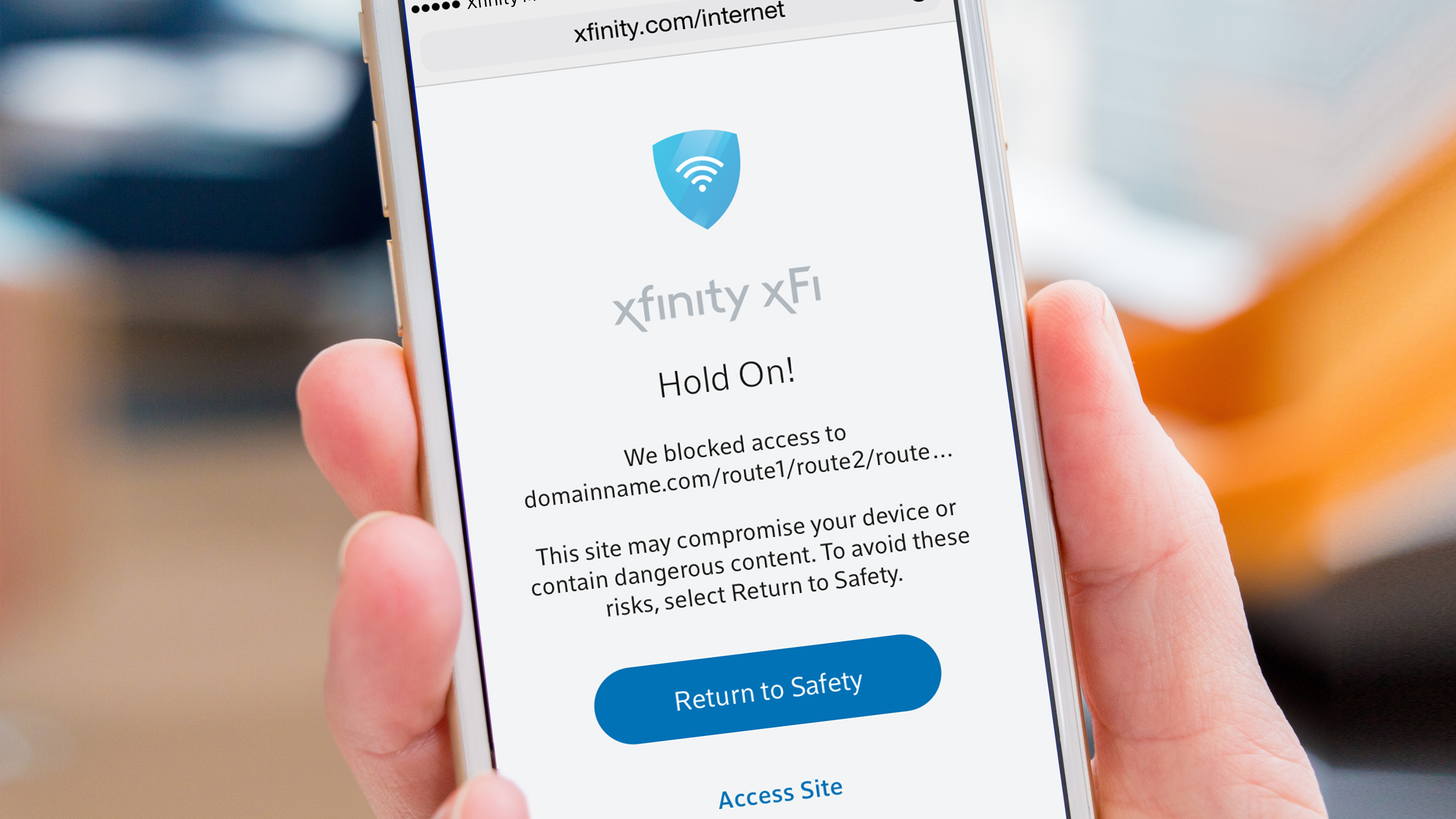
What is the xFi?
The xFi is Comcast’s latest and greatest. It’s a device that plugs into the Xfinity router and allows you to control your home network.
The xFi allows you to monitor your network, diagnose problems, set parental controls, create guest networks, and more, all from the app.
Connecting with xFi
To get started, log into your Xfinity account and select “See Network” on the xFi website. The xFi app has a firewall that helps protect your connection from outside interference.
By using this feature, you can set up a firewall around your WiFi so it’s more secure.
You can also control specific devices like smart TVs or game consoles to limit what they can do on the internet.
There are many features that help keep your information private when connected to Xfinity Internet, but one of the most important is being able to control access with a firewall.
How to create a password for your xFi account
A great way to protect your account is with a password. If you have an xFi account and haven’t set one up yet, follow these simple steps:
1) Log into your Xfinity account and select “xFi”
2) Select “Manage Wireless Settings”
3) Scroll down to the bottom and select “Create Password”
4) Enter a four-digit password twice
5) Click “Save Password”
Setting up your firewall settings on your xFi account
The first step to making your Xfinity Internet connection private is to make sure your firewall settings are set up correctly. To do this, log on to the xFi website and select “See network” from the menu on the left-hand side of the screen.
- Select “Edit WiFi” to edit your firewall settings.
- Scroll down to “Firewall Settings” and find “Block Inbound Packets.”
- You should see a list of possible firewalls; choose one that best fits your needs.
- Complete the setup by selecting “Save Settings,” and you will be prompted with a notification saying “Successfully applied firewall.”
Is Xfinity WiFi private?

Xfinity is a WiFi hotspot. That means that while it may seem like you’re getting the internet from Xfinity, you’re actually connecting to the internet through other people’s home network, not your own. This can be a problem when you want privacy and security.
Is Xfinity WiFi private? There are secure and unsecure Xfinity hotspots. Secure networks have a padlock symbol next to them. If there is no lock, then it is considered an unsecured connection.
You don’t want to use these connections to access sensitive websites because someone else could easily see what you are doing or steal your information. You can identify secure connections by clicking on the “See Network” button in the xFi app or on their website at www.xfinityxfi.com/edit-wifi/.
Once you select or enter your network name, click on “See Network,” and scroll all the way down until you find a list of different types of connections (like “Secure: No Lock Icon”).
Is Xfinity WiFi a public network?
It is a secure public network that is password-protected, but it is not a private network.
Xfinity WiFi is public and open to any XFINITY subscriber. This means that your WiFi connection can be used by others around you.
Your wireless device automatically connects to the Xfinity network when in range, so if you try to use the internet while on a flight, for example, you will connect to the Xfinity WiFi instead of the in-flight WiFi.
How do I disable the Privacy Separator on my Xfinity router?
The Privacy Separator is a security feature on Xfinity routers. It’s designed to keep your data private from other networks. While the Privacy Separator does a great job of encrypting your data, it can also be a hassle for some people.
If you want to disable this separator, navigate to Gateway > Connection > Wi-Fi. On the left-hand side, you will see an option that says Edit next to Security Mode.
If you want to change your router configuration, select WPA2 Personal or WPA2 Enterprise from the dropdown menu and then hit Submit Changes.
Is XFINITY public WiFi safe?
One of the most common worries about being online is public WiFi. It can be difficult to know whether your information is safe when you use a public connection.
The good news? Xfinity WiFi connections are encrypted, which means your browsing data is safe and secure, even if you’re on a public connection.
In order to protect your information, you need a secure connection. XFINITY WiFi is available in some areas and it is a public network with encryption.
This means that no one can intercept your information unless they have access to the login credentials.
Be sure to use a strong password for your WiFi login! If you want even more protection, you can turn on a VPN for your Xfinity Internet connection.
What is the security mode in WiFi?
Security mode will allow you to customize the level of security on your WiFi. There are three different modes: Off, WPA2 Personal, and WEP.
When you have the security mode set to “Public,” your WiFi network is open to anyone within range. Anyone can connect to the WiFi without any restrictions and without requiring a password.
What kind of security does Xfinity WiFi have?
Xfinity supports 128-bit encryption at sign-in and 128-bit encryption at the network level.
The WiFi connection to Xfinity is encrypted at sign-in, and 128-bit encryption is used for the wireless data. This means that if you’re on an unsecured network, your traffic will be encrypted. This can help protect your information on a public WiFi network.
Can a hidden SSID be found?
A wireless network, like Xfinity’s WiFi (or any other WiFi) can be found using a variety of different methods, from simple Google searches to more advanced methods.
However, the easiest way is to simply look for a WiFi signal. To do this, you need to know:
- Your SSID, which is the name of your network (defaults to xFi);
- The channel number on which your network operates; and
- The signal strength of the network. Armed with this information, you can find the WiFi signal within meters by walking around your home or office.
Where is the security key on a xfinity router?
To make your Xfinity Internet connection more secure, you will need to change the settings on your router. The security key is located at the bottom of the label on your router.
The first step to making Xfinity Internet private is to find your security key. On the bottom label of your router, you should see a sticker that looks like this:
- Security Key
- Router Name
- Router ID
- Network Name (SSID)
Underneath the security key, you should see a network name. This is your SSID and it’s usually something different from other Wi-Fi networks in the area.
You’ll need this information to make your Xfinity connection secure. If you can’t find your security key, don’t worry.
You can also log into xFi and edit your firewall settings there. Once logged in go to “See Network” on the left menu bar then click “View Advanced Security Settings” on the right menu bar.
Scroll down until you see “Hidden SSID,” check that box to hide the network name that’s broadcasted to those around you, and hit save at the bottom of the page.
What is xfinity xFi advanced security?
It is a firewall service meant to protect your home Wi-Fi from cyber threats and limit the number of devices that can access your network.
As a part of it’s Xfinity xFi Advanced Security package, Comcast offers customers a firewall service that is meant to protect their home Wi-Fi from cyber threats and limit the number of devices that can access their network.
The firewall has the ability to identify suspicious or malicious traffic on your network, block unwanted intruders, and protect your personal data.
This means that if you’re concerned about hackers or other malicious actors in your home network, then this service could be for you.
Whether you want protection for yourself or are looking for tools to keep pesky children safe online, this service will help make sure your wireless network is secure.
Conclusion
Xfinity WiFi is a secure public network. There are two types of wireless networks: public and private. You can easily identify an unsecured, public network because it will have a lock symbol with an “X” in it.
A secure, public network will have a lock symbol with an “O” in it. You can hide your network from the public by changing your router settings on the Gateway > Connection > Wi-Fi page.
You can also disable the Privacy Separator on your Xfinity router. Your Xfinity router will have a security key at the bottom label of your router.
You can also unblock your Xfinity WiFi with xFi Advanced Security, which is a firewall.
Now that you know how to make Xfinity Internet Private, you can be one step closer to safeguarding your digital life.
Your connection to the internet can be made private in just a few easy steps. You can make Xfinity internet private by using the Xfinity app or by using the xFi website interface.
You can also set up your firewall settings on your xFi account to make your Xfinity internet private and create a password for your account.
Your xFi account is a wireless router that helps to make all of your devices connect together without being exposed to the outside world.
If you have any questions related to making your internet Xfinity internet private and have additional questions, check out the FAQ section on this page.
FAQs
What is a WiFi hotspot?
A WiFi hotspot is a device that connects to the internet wirelessly. They are usually found in places like coffee shops and airports where people have limited or no access to other types of internet connections.
What is a firewall?
A firewall is a set of filters that protect your computer from certain threats such as hackers, malware, and viruses. It’s often referred to as “the wall between you and the outside world.”
When should I use the Xfinity Wi-Fi app to make Xfinity private?
The app should be used anytime you need to make corrections to your firewall settings, such as if you want to make your Xfinity internet private. It’s also helpful if you’re trying to connect your laptop or smart device with an Ethernet cable to access the internet without using WiFi.
What kind of security does Xfinity WiFi have?
Xfinity supports 128-bit encryption at sign-in, which is the same level of protection used at banks and hospitals. Xfinity WiFi also doesn’t store your password, meaning it can’t be hacked.
Image source: https://techcrunch.com

4 thoughts on “How to Make Xfinity Internet Private: 3 Step-by-Step Guides”
Comments are closed.