How can I tell if my modem is going bad? When your modem starts acting up, it can quickly become a frustrating experience. Are you experiencing slow internet speeds, drops in connectivity, or other issues? If so, you might be wondering if your modem is going bad.
Knowing the signs of a failing modem can save you time, money, and headaches. In this article, we’ll explore some of the common symptoms of a bad modem and provide tips on how to diagnose and troubleshoot the issue. You may be having the best modem for a small business or home, but they all undergo wear and tear.
Don’t let a bad modem slow you down – keep reading to find out how to keep your internet connection running smoothly.
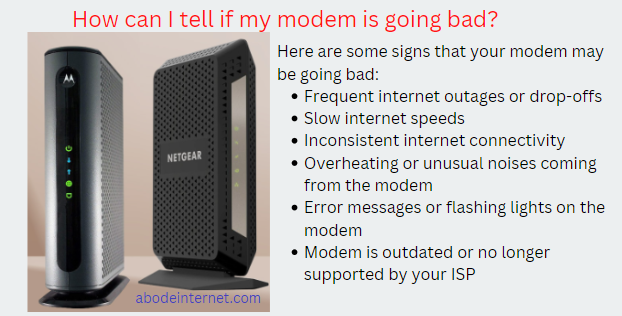
How can I tell if my modem is going bad?
When it comes to diagnosing common internet problems, our cable modem is often the first place technicians look. Here are some common signs that your modem may be going bad:
- Internet connectivity issues: If your internet connection keeps dropping or is consistently slow, it could be a sign that your modem is going bad. A variety of issues, including outdated hardware, signal interference, or a damaged modem can cause this. Slow speeds when browsing websites or streaming video. Sometimes this can be fixed by unplugging and then plugging back in your modem. The same goes for resetting your modem to its factory settings and reconfiguring it as needed. Your modem may need a firmware update as well.
- Unusual noises: If you hear strange or loud noises coming from your modem, it could indicate a problem. High-pitched whining or grinding sounds are common signs of a failing modem.
- Overheating: Modems can generate a lot of heat, especially when they’re working hard to provide a strong signal. If your modem feels excessively hot to the touch or shuts down unexpectedly, it may be overheating.
- Outdated hardware: If your modem is several years old, it may be reaching the end of its lifespan. Newer technology and updated hardware can provide faster, more reliable internet connections.
- Lights are blinking or off: The lights on your modem provide important information about its status. If the lights are blinking or off, it could indicate a problem with the modem’s power supply or internal hardware. Unusual red light indicators on your modem or router that aren’t blinking green (or any other color). This could signal overheating or an issue with your network connection causing the lights to signal danger instead of simple status updates. If it is a modem router combo, it may also mean you need to upgrade to one that supports newer wireless standards like 802.11ac and 5g Wi-Fi.
- Modem reboots frequently: If your modem is constantly rebooting or resetting itself, it could be a sign of a hardware issue. This can be caused by faulty components or outdated firmware.
If you’re experiencing any of these issues, it’s a good idea to troubleshoot your modem and contact your internet service provider for assistance. Keep in mind that some of these symptoms can also be caused by issues with your router, so it’s important to rule out other potential problems before replacing your modem.
Related Article: Why does my modem keep resetting itself?
How do I know if my modem needs to be replaced?
There are a few ways to tell if your modem needs to be replaced. If you’ve been experiencing issues with your modem and suspect that it may need to be replaced, here are some key indicators that can help you determine if it’s time to invest in a new modem:
- Compatibility with your internet service provider: If your modem is not compatible with your internet service provider’s network, you may experience connectivity issues or slow speeds. Check with your ISP to see if they have any recommendations for modems that work well with their service.
- Age of the modem: As with any electronic device, modems have a limited lifespan. If your modem is more than a few years old, it may be reaching the end of its useful life. Newer modems have faster processing speeds, more advanced features, and better security protocols.
- Speed limitations: Older modems may not be able to handle the high speeds that are now available with many internet service providers. If you’re paying for a faster internet plan but not seeing the speeds you expect, it could be due to a limitation with your modem.
- Persistent connectivity issues: If you’ve tried troubleshooting your modem and are still experiencing persistent connectivity issues, it may be a sign that the modem needs to be replaced. This is especially true if the issues are impacting multiple devices and occur frequently.
- Limited or outdated features: Newer modems often come with advanced features like built-in Wi-Fi, parental controls, and enhanced security. If your modem lacks these features or they are outdated, it may be time for an upgrade.
- Cost of repairs: If you’ve already tried troubleshooting your modem and have identified a hardware issue, it may be more cost-effective to replace the modem rather than pay for repairs.
- Modem lights: You can use our modem health guide to see if any lights on your modem are blinking or if it has any error codes. You can also keep an eye on your modem’s temperature. If your modem is overheating, you may see a red LED light, or it’ll be really hot to the touch. Excessive heat can damage your modem, and it could even be a safety hazard in some cases.
Ultimately, the decision to replace your modem will depend on a variety of factors, including your budget, internet usage, and the specific issues you’re experiencing. Be sure to research different modem options and check with your ISP for recommendations before making a purchase.
Do internet modems wear out?
Internet modems can wear out over time. Just like any other electronic device, modems have a limited lifespan and can experience wear and tear from normal usage. Here are some of the key factors that can contribute to modem wear and tear:
- Age: As modems age, they can become less reliable and experience more connectivity issues. The older a modem is, the more likely it is to fail. Most modems last for about 2-3 years but higher quality modems can last for 5-8 years before becoming obsolete. However, note that high-quality modems are often replaced because they become outdated, not because they have broken down.
- Usage: Heavy usage can cause a modem to wear out faster than lighter usage. Modems that are used for streaming video, online gaming, or other data-intensive activities may wear out faster than those used for basic browsing and email.
- Heat: Modems generate heat during operation, and excessive heat can cause components to wear out faster. Modems that are located in hot, poorly-ventilated areas or that are placed on top of other electronic devices may be more prone to heat-related wear and tear.
- Power surges: Power surges can damage electronic devices, including modems. Lightning strikes, power outages, and other electrical disruptions can cause power surges that damage the modem’s internal components.
- Manufacturer defects: In rare cases, a modem may have a manufacturing defect that causes it to wear out prematurely or fail early.
If you suspect that your modem is wearing out, it’s a good idea to monitor its performance and look for signs of wear and tear. Common signs of a worn-out modem include slow internet speeds, frequent connectivity issues, and overheating. If you’re experiencing any of these issues, it may be time to consider replacing your modem. Be sure to check with your internet service provider for recommendations on compatible modems and do your research to find a high-quality, reliable replacement.
Should I replace my router or modem?
Determining whether to replace your modem or router depends on the specific issues you are experiencing. Here are some general guidelines to help you decide:
Replace your modem if:
- You are experiencing slow internet speeds or connectivity issues that are not resolved by resetting or troubleshooting your modem.
- Your modem is several years old and cannot handle the internet speeds provided by your internet service provider.
- Your modem is not compatible with your internet service provider’s network, which can lead to connectivity issues and slow speeds.
- Your modem is making unusual noises, overheating, or otherwise exhibiting signs of wear and tear.
Replace your router if:
- You are experiencing slow internet speeds or connectivity issues that are not resolved by resetting or troubleshooting your router.
- Your router is several years old and cannot handle the bandwidth needs of your household. Newer routers often have advanced features like dual-band Wi-Fi and beamforming that can improve performance.
- Your router does not provide adequate coverage for your home, leading to dead spots or weak signals.
- Your router is not compatible with your devices, particularly if you have newer devices that require advanced Wi-Fi standards like Wi-Fi 6.
In some cases, both your modem and router may need to be replaced. For example, if your modem is several years old and not compatible with your ISP’s network, you may need to replace it to improve connectivity. Additionally, if your router is also several years old and cannot handle the bandwidth needs of your household, replacing it at the same time as your modem can provide the best overall improvement in performance.
Can an old modem affect internet speed?
Yes, an old modem can definitely slow down your internet speed. If your modem is outdated and doesn’t support the latest internet standards, it can affect your download and upload speeds.
Your modem’s model number and manufacturer are listed somewhere on the device. Make sure that you buy a modem that is compatible with your internet provider.
n old modem can affect internet speed. Here is a table with different descriptions of how an old modem can affect internet speed:
| Property | Description |
|---|---|
| Compatibility | Older modems may not be compatible with newer internet technologies, such as DOCSIS 3.1, which can result in slower speeds. |
| Bandwidth | Older modems may not be able to handle higher bandwidth needs, resulting in slower speeds or connection drops. |
| Signal Strength | As modems age, their signal strength may weaken, leading to slower speeds and connectivity issues. |
| Processor Speed | The processor in an older modem may not be able to handle the demands of newer internet technologies, resulting in slower speeds. |
| Firmware | Older modems may not receive firmware updates, which can impact their performance and speed. |
| Wear and Tear | Over time, the components in an older modem may wear out, leading to slower speeds or connectivity issues. |
It’s important to note that the age of a modem is just one factor that can impact internet speed. Other factors, such as the quality of the internet service provider, the wiring in the home, and the number of devices on the network, can also impact internet speed.
Fixing my modem
The best way to fix an old or broken modem is to replace it with a new one. But before you run out and buy a new one, you’ll want to check the status of your account to make sure you don’t need to call them to swap it out for you.
Here is a table with common modem problems and their corresponding solutions:
| Problem | Description | Solution |
|---|---|---|
| No Internet Connection | The modem is connected, but there is no internet connection. | Check cables and connections. Power cycle the modem. Contact ISP for assistance. |
| Slow Internet Speeds | Internet speeds are slower than expected. | Check for background downloads or other devices using bandwidth. Check signal strength. Restart the modem. Upgrade to a newer modem if necessary. |
| Frequent Disconnects | The modem frequently disconnects from the internet. | Check cables and connections. Move the modem to a different location. Restart the modem. Upgrade to a newer modem if necessary. |
| Overheating | The modem feels hot to the touch. | Move the modem to a cooler location with better ventilation. Keep the modem away from other electronic devices. Consider a cooling pad or fan. |
| Outdated Firmware | The modem has outdated firmware. | Check for firmware updates on the modem manufacturer’s website. Follow the instructions to update the firmware. |
| Compatibility Issues | The modem is not compatible with the ISP or other devices. | Check with the ISP for a list of compatible modems. Upgrade to a newer modem if necessary. |
| Faulty Hardware | The modem has faulty hardware. | Contact the modem manufacturer for assistance. Consider replacing the modem if it is out of warranty. |
It’s important to note that these solutions may not always work, and in some cases, it may be necessary to contact the modem manufacturer or internet service provider for assistance.
How do I replace my old modem with a new one?
Replacing an old modem with a new one is generally a straightforward process. Here are the steps you can follow:
- Purchase a new modem: You can purchase a new modem from your internet service provider (ISP) or from a third-party retailer. Make sure that the modem you purchase is compatible with your ISP’s network and that it supports the internet speed you’re subscribed to.
- Unplug your old modem: Before you can replace your old modem with a new one, you need to unplug the old modem from the power outlet and from any other devices (such as a router) that may be connected to it.
- Connect the new modem: Connect the new modem to a power outlet and then connect it to your ISP’s network using the Ethernet cable provided with the modem. You may need to refer to the instructions that came with your modem for specific details on how to connect it.
- Contact your ISP: After you’ve connected your new modem, contact your ISP to activate the new modem. They will ask you for the modem’s serial number and may need to verify your account information. Depending on your ISP, they may be able to activate the modem over the phone, or they may need to send a technician to your home to activate it.
- Test the new modem: Once the new modem has been activated, you can test it by connecting a device (such as a computer or smartphone) to the internet using Wi-Fi or an Ethernet cable. If everything is working properly, you should be able to access the internet without any issues.
- Return the old modem (if necessary): If you rented the old modem from your ISP, you may need to return it to them. Your ISP will provide you with instructions on how to return the modem.
It’s worth noting that the exact steps for replacing a modem may vary depending on your ISP and the specific modem you’re using. If you have any questions or concerns about replacing your modem, don’t hesitate to contact your ISP for assistance.
As mentioned above, you should swap out your old modem if it’s broken. But if your modem is still working, you can still swap it out with a newer model if you like. You’ll want to make sure you get one that’s compatible with your Internet plan and is approved for use with your Internet provider.
Why is my online light blinking on my modem?
The online light on your modem indicates whether your modem is connected to your internet service provider (ISP) and has established an online connection. If the online light on your modem is blinking, it could mean a few things:
- The modem is trying to establish an internet connection: When you power up your modem, it needs to establish a connection with your ISP to access the internet. During this time, the online light may blink as the modem tries to connect.
- The modem is downloading or uploading data: When you use the internet, data is sent and received between your devices and the internet. The online light may blink as the modem downloads or uploads data.
- There’s an issue with your internet connection: If the online light on your modem is blinking and you’re experiencing slow internet speeds or connection issues, it may be a sign of an issue with your internet connection. You may want to try resetting your modem or contacting your ISP for assistance.
In any case, if you’re experiencing ongoing issues with your internet connection, it’s a good idea to contact your ISP for troubleshooting and support.
The online light on your modem such as a cox modem flashes red when there is a problem with your internet connection. Common problems include a loose Ethernet cable, incorrect internet settings, a misconfiguration with your router or modem, or an issue with your modem itself. These issues can be fixed by troubleshooting your network. Cable modems may also have issues when they are too old and should be replaced.
Should the lights on my router be blinking?
Yes, it’s normal for the lights on your router to blink and when for example Spectrum Router light is solid red it indicates there is a problem. The lights on your router indicate the activity and status of your network. Different routers may have different light configurations, but typically there are lights for power, internet connectivity, and wireless activity.
The blinking lights on your router indicate that data is being transmitted between your devices and the internet. For example, when you load a webpage or stream a video, data is being transmitted between your device and the internet, which causes the lights on your router to blink.
If you notice that the lights on your router are constantly blinking and you’re experiencing slow internet speeds or connectivity issues, it may be a sign that there’s an issue with your network. In this case, you may want to try resetting your router or contacting your internet service provider for assistance.
The best way to troubleshoot your network is to start by checking the lights on your router. Most routers have an Internet or WAN light and a few LAN ports. If all of the lights are solid, your router is receiving a connection. If the WAN light is blinking, it typically means that the router is trying to connect to the internet.
Conclusion
Your modem connects you to the internet, so it’s important to keep an eye on its health. If you notice any of the signs listed above, it’s a good idea to replace your modem. When you’re shopping for a new modem, make sure to read the product descriptions to find one that’s compatible with your internet plan.
Now that you know how to tell if your modem or router is going bad, you can take steps to replace it before it causes any major interruptions in your internet service. Keep in mind that your modem is one of the most important parts of your home networking setup, and it can be easy to overlook when troubleshooting issues. Make sure to check on your modem and its lights from time to time to make sure everything is working properly.
FAQS
What is the latest modem from Spectrum?
The latest modem from Spectrum is the Z100 Gateway. This modem offers gigabit WiFi speeds and is capable of supporting up to 25 devices connected at once. This modem also comes with a built-in router, so you don’t need to plug in an additional router.
Does Spectrum replace modem?
If your modem is broken, you’ll need to call Spectrum to have them come out and swap out your modem. If you’ve outgrown the modem you’re using, you can ask them to replace it with a newer model. If you’d like to keep the same modem but have a new one provisioned for your account, you’ll need to let them know you’re adding the new modem to your account so the two modems don’t conflict with each other.
Can I buy my own modem with Spectrum?
Yes, you can get your own modem and have Spectrum provision it for you. You’ll need to make sure the modem you purchase is compatible with your Internet plan and is also approved for use with your Internet provider. You can find recommended modems on the Spectrum website.
Sources
https://www.lifewire.com/how-often-should-you-replace-your-modem-5185604
