Can you use a Wi-Fi router as a Wi-Fi extender? In today’s digital age, a fast and reliable internet connection is essential for both work and play. However, despite the availability of high-speed internet connections, there are still areas in homes and offices where the Wi-Fi signal may not be strong enough to provide a reliable connection.
This is where Wi-Fi extenders come in handy. But did you know that you can also use a Wi-Fi router as a Wi-Fi extender? In this article, we’ll explore the possibility of using a Wi-Fi router as an extender, the benefits and drawbacks of doing so, and some tips to help you get the most out of your extended network.
Related Article: How do I turn my TP-Link into a WiFi Receiver?
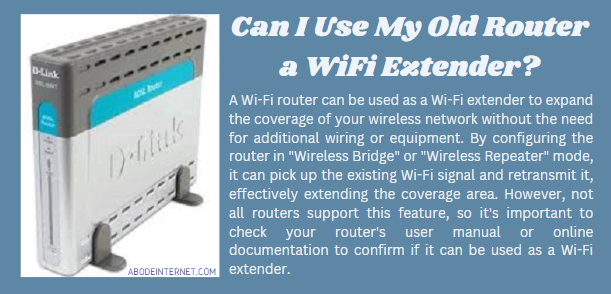
Can You Use a Wi-Fi Router as a Wi-Fi Extender?
It is possible to use a Wi-Fi router as a Wi-Fi extender, but it depends on the type of router and its features. The easiest way is to connect it to your main router via an Ethernet cable and then place it in AP Mode to use as a Wi-Fi extender. Secondly, you can switch an extra internet router into Repeating Mode to use it as a Wi-Fi repeater without a cable. Some routers have a built-in feature called a “Wireless Distribution System” (WDS) that allows them to connect to another wireless network and rebroadcast the signal.
However, not all routers support this feature, and using a router as an extender may result in slower connection speeds and a weaker signal compared to using a dedicated Wi-Fi extender or mesh network system. It is generally recommended to use a dedicated extender for better performance and reliability.
If your router has the WDS feature, you can use it to extend the range of your wireless network. To do this, you need to configure both routers to use the same wireless network name (SSID) and security settings, and then connect them using the WDS feature.
However, not all routers support WDS, and even among those that do, there may be compatibility issues with other routers or devices. In addition, using a router as an extender may result in a slower connection speed and a weaker signal compared to using a dedicated Wi-Fi extender.
If your primary goal is to extend the range of your wireless network, it is generally recommended to use a dedicated Wi-Fi extender or mesh network system that is designed specifically for this purpose. These devices are typically easier to set up and provide better performance and reliability than using a router as an extender.
How do I turn my old router into a Wi-Fi extender?
There are two main ways that you can use to turn your old router into a WiFi extender. The easy one is to connect the router to the primary router via an Ethernet cable and turn the old router to AP mode. Alternatively, you can use the repeater mode if you don’t want to use an Ethernet cable.
If you’re not using your old router and want to repurpose it into a Wi-Fi extender, you’ll need to make sure that it can act as a repeater. A repeater receives an incoming signal and re-transmits it at a different frequency. They’re most commonly used to extend the range of your Wi-Fi network.
Here are the steps to turn your old router into a Wi-Fi extender:
- Check if your old router supports WDS (Wireless Distribution System) or not.
- Reset your old router to its default settings.
- Connect your computer or mobile device to the old router via Ethernet cable or Wi-Fi.
- Log in to the router’s web-based setup page and change the IP address to avoid conflicts with the main router.
- Disable the DHCP server on the old router.
- Configure the Wi-Fi settings on the old router to match the main router, including the SSID and security settings.
- Enable the WDS feature on the old router and connect it to the main router’s Wi-Fi network.
- Place the old router in a location where it can extend the Wi-Fi signal to areas with poor coverage.
Keep in mind that the steps may vary depending on the make and model of your old router and the main router. Also, using a dedicated Wi-Fi extender or mesh network system is usually a better option than using an old router as an extender.
How to use TP-Link router as WiFi extender
You can use a TP-Link router as a WiFi extender to extend the coverage of your wireless network either as a repeater or through an Ethernet cable. By configuring the TP-Link router in “Wireless Bridge” mode, it can pick up the existing WiFi signal and retransmit it, effectively extending the coverage area without the need for a physical cable connection.
Here are the general steps to use a TP-Link router as a WiFi extender:
- Connect your computer to the TP-Link router via Ethernet or WiFi.
- Open a web browser and log in to the router’s web interface by entering the IP address (usually 192.168.0.1 or 192.168.1.1) and your login credentials.
- Click on “Wireless” and then “Wireless Settings”.
- Change the wireless network name (SSID) to match your existing WiFi network and choose the same security encryption type and password.
- Click on “Wireless” and then “Wireless Bridge”.
- Check the box for “Enable Wireless Bridge” and choose the network name of your existing WiFi network in the “SSID” field.
- Save the settings and wait for the router to reboot.
- Disconnect the TP-Link router from your computer and place it in a location where it can receive a strong WiFi signal from your existing network.
- Connect your devices to the TP-Link router’s WiFi network and enjoy extended coverage.
You can also connect the router to the primary router through an Ethernet cable and set the secondary router on AP mode.
What can I do with an old WiFi router?
If you don’t want to use your old router as a Wi-Fi extender, you can repurpose it in a number of different ways. You can use it as a dedicated VPN router, a repeater, or a wireless hotspot, or you might even be able to use it as a satellite router in conjunction with your main router. An old WiFi router that is no longer in use can still be repurposed for a variety of alternative uses. Here are some of the common alternative uses of a router:
- Use as a Wireless Repeater: If you have areas in your home or office with poor Wi-Fi coverage, you can use an old router as a wireless repeater to extend the range of your wireless network. This involves configuring the router as a repeater, which means it will receive the Wi-Fi signal from your main router and rebroadcast it to the areas with poor coverage.
- Guest Wi-Fi Connection: If you often have guests visiting your home or office, you can use an old router to set up a separate guest Wi-Fi network. This will keep your main network secure and prevent guests from accessing your private files and devices.
- Cheap Internet Radio: You can use an old router as a cheap internet radio by connecting it to a speaker or stereo system. You can then use the router to stream music from online sources such as Pandora, Spotify, or TuneIn.
- Use Your Old Router as a Parental Control Device: You can use your old router to create a separate network for your children’s devices and configure it to block inappropriate content or limit their access to the internet. This can be a great way to ensure that your children are safe online and prevent them from accessing content that you find objectionable.
- Use the Old Router as a Network Switch: You can repurpose an old router as a network switch to expand the number of available Ethernet ports in your network. This can be useful if you have more wired devices than your main router can accommodate.
- Adapt it as a Wireless Bridge: You can use an old router as a wireless bridge to connect wired devices to your wireless network. This involves configuring the router to connect to your main Wi-Fi network and then connecting the wired devices to the router’s Ethernet ports.
- Convert Your Router into a NAS: You can turn an old router into a Network Attached Storage (NAS) device by installing custom firmware such as DD-WRT or OpenWrt. This will allow you to attach an external hard drive to the router and use it as a centralized storage device for your files. You can turn your old router into a network-attached storage (NAS) device by connecting an external hard drive to one of its USB ports. This will allow you to store and share files between devices on your network, eliminating the need for a separate NAS device.
- Use an Old Router as a Web Server: You can use an old router as a web server by installing web server software such as Apache or Nginx. This will allow you to host your own website or web applications. You can turn your old router into a media server by installing media server software such as Plex or Emby. This will allow you to store and stream media files such as movies, music, and photos to devices on your network. This can be a great way to create your own home entertainment system and eliminate the need for a separate media player.
- A DIY VPN Router: You can set up an old router as a VPN (Virtual Private Network) router by installing custom firmware such as DD-WRT or OpenWrt. This will allow you to create a secure and private connection between your devices and the internet, which can be useful if you frequently use public Wi-Fi networks. You can use your old router as a VPN client to protect your privacy and security while browsing the internet. By setting up a VPN connection on your old router, all the devices on your network will be protected by the VPN’s encryption and your IP address will be hidden from prying eyes. This can be especially useful if you frequently use public Wi-Fi networks.
- Convert your router into a network-attached print server: You can convert your old router into a print server by connecting a printer to one of its USB ports and configuring it to share the printer. This allows multiple devices on your network to print to the same printer, eliminating the need for each device to have its own printer. This can be a great way to save money and reduce clutter.
- Sell the Router online on eBay or other resellers: If your old router is still in good condition and is compatible with modern Wi-Fi standards, you can sell it on eBay or other online marketplaces. This can help you recoup some of the cost of a new router and also provide someone else with a good quality router at a lower price.
- Set up a Separate Network for IoT Devices: You can use your old router to create a separate network for your IoT (Internet of Things) devices such as smart speakers, smart bulbs, and smart thermostats. This can help you keep your main network secure and prevent your IoT devices from accessing your private files and devices.
- Learn More About Home Networks: You can use your old router as a testing ground to learn more about home networks and experiment with different configurations. This can help you develop a better understanding of how routers work and how to optimize your network for better performance and security.
- Create a Wi-Fi Hotspot for Your Car: You can use your old router to create a Wi-Fi hotspot for your car by connecting it to your car’s power outlet and configuring it to broadcast a Wi-Fi network. This can be a great way to stay connected while on the road and entertain passengers with streaming video or music.
- Configure Your Router as a Public Hotspot: If you own a business or live in a busy area, you can use your old router to set up a public Wi-Fi hotspot. This can be a great way to attract customers or provide free Wi-Fi to your community. However, you need to ensure that your network is secure and that your customers’ data is protected.
- Hack Your Router into a Smart Home Automation Hub: You can use your old router to create a smart home automation hub by installing custom firmware such as OpenHAB or Home Assistant. This will allow you to control your smart home devices using a single interface and automate tasks such as turning on the lights or adjusting the temperature.
- Donate it to a less fortunate individual, Church or School: If your old router is still in good condition but you no longer have a use for it, you can donate it to a church or school. They may be able to use it for their own network or to provide internet access to their community. This can be a great way to give back to your community and reduce e-waste.
Best way to extend my WiFi signal
When you’re extending your WiFi signal across a large house, apartment, or office, an Ethernet cable is the best way to extend your signal. A wired connection is much more stable than a WiFi connection, so you won’t experience any dropouts when you use Ethernet cables to network your devices.
The best way to extend your WiFi signal depends on the specific circumstances of your home or office, but here are some common solutions:
- WiFi Range Extenders: WiFi range extenders, also known as WiFi boosters or repeaters, are devices that pick up your existing WiFi signal and retransmit it to extend the coverage area. These devices are easy to set up and can be effective in small to medium-sized homes or offices.
- Mesh WiFi Systems: Mesh WiFi systems consist of a main router and one or more satellite nodes that work together to create a seamless WiFi network with wider coverage. Mesh WiFi systems are ideal for large homes or offices with multiple floors and thick walls.
- Powerline Adapters: Powerline adapters use your home’s existing electrical wiring to create a wired network connection between your router and a remote location. This can be a good solution if you have a weak WiFi signal but good electrical wiring in your home or office.
- Upgrading Your Router: If you’re using an older router, upgrading to a newer model with better range and performance can be an effective way to extend your WiFi signal. Newer routers also support the latest WiFi standards and technologies, such as 802.11ac and beamforming, which can improve your WiFi signal strength and speed.
- Outdoor WiFi Access Points: If you need to extend your WiFi signal to an outdoor area such as a backyard or pool, you can install outdoor WiFi access points or routers designed for outdoor use. These devices are weather-resistant and can provide reliable WiFi coverage in outdoor spaces.
Ultimately, the best way to extend your WiFi signal depends on the specific layout and size of your home or office, as well as any potential sources of interference. It’s a good idea to consult with a professional if you’re unsure which solution is best for you.
How do I turn my wireless router into a bridge?
If you’ve repurposed an old router as a dedicated VPN router, repeater, or a WiFi adapter, you might want to turn it into a wireless bridge. A wireless bridge connects 2 devices without sharing an Internet connection. You can use a wireless bridge to connect your main router to a device that’s too far away to connect using an Ethernet cable. A wireless bridge uses the same WiFi channel as your main router, but functions as a separate network.
To turn your wireless router into a bridge, you will need to follow these general steps:
- Log in to your router’s web interface: You can access your router’s web interface by entering the router’s IP address in your web browser. This address is typically 192.168.1.1 or 192.168.0.1 but can vary depending on your router.
- Disable DHCP: Once you are logged in to your router’s web interface, navigate to the LAN or DHCP settings and disable the DHCP server. This will allow your router to act as a bridge instead of a router.
- Configure wireless settings: Next, navigate to the wireless settings and configure the wireless network name (SSID) and security settings to match those of your primary router. This will allow your bridge router to connect to the primary router’s wireless network.
- Connect your bridge router to your primary router: Connect your bridge router to your primary router using an Ethernet cable. Connect one end of the cable to a LAN port on the primary router, and the other end to the WAN or Internet port on the bridge router.
- Disable firewall and other unnecessary features: Finally, disable any firewall or other unnecessary features on your bridge router to prevent any conflicts with your primary router.
Once you have completed these steps, your bridge router should be configured to extend your network coverage by connecting wirelessly to your primary router and distributing the signal to wired devices connected to its Ethernet ports.
Conclusion
Can You Use a Wi-Fi Router as a Wi-Fi Extender? A Wi-Fi router can be used as a Wi-Fi extender to expand the coverage of your wireless network without the need for additional wiring or equipment. You can either use an Ethernet cable on AP mode or a WiFi connection through WiFi repeater mode.
By configuring the router in “Wireless Bridge” or “Wireless Repeater” mode, it can pick up the existing Wi-Fi signal and retransmit it, effectively extending the coverage area. However, not all routers support this feature, so it’s important to check your router’s user manual or online documentation to confirm if it can be used as a Wi-Fi extender.
FAQS
Can I use my old router as a wireless bridge?
You can use your old router as a wireless bridge to extend your network coverage. By configuring your old router as a bridge, it can connect wirelessly to your primary router and distribute the signal to wired devices connected to its Ethernet ports.
How Can I use a WiFi router as an extender without a cable?
To use a WiFi router as an extender without a cable, you can set up the router in “Wireless Repeater” mode. This mode allows the router to pick up the existing WiFi signal and retransmit it, extending the coverage area without the need for a physical cable connection. To set up your router in Wireless Repeater mode, you will need to log in to the router’s web interface and follow the instructions specific to your router’s make and model.
Can I use an ADSL router as a WiFi extender?
You can use an ADSL router as a WiFi extender to extend the coverage of your wireless network. By configuring the ADSL router in “Wireless Bridge” mode, it can pick up the existing WiFi signal and retransmit it, effectively extending the coverage area without the need for a physical cable connection. However, not all ADSL routers support this feature, so you will need to check the user manual or online documentation for your specific router model.
